Once the pods are created, you will be prompted with the application initialization stage - which is the last step before fully launching the application. This initialization form is NOT optional.
This can be done using a YAML secrets file instead. Click here for more details.
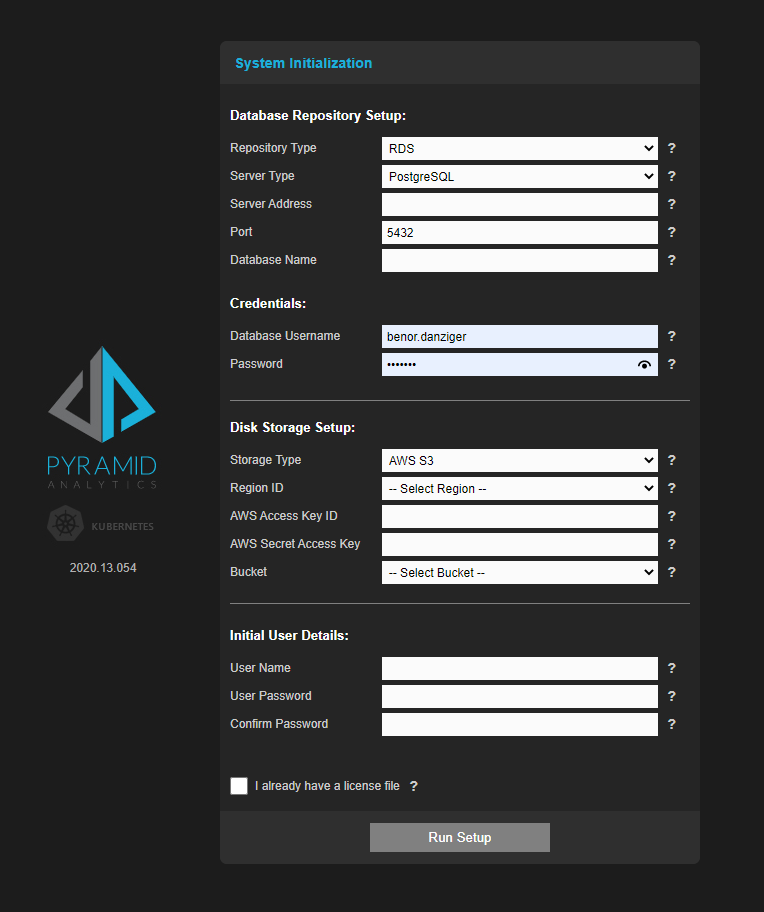
Initialization Items
- Repository: Provide the connection details for the database engine that will house the Pyramid repository:
- Repository Type: Select if the repository is "Native" (self-installed on servers) or "RDS" (cloud hosted database or database services)
- Database Type: Choose from PostgreSQL or MS SQL Server
- Server Address: the host name or IP address of the server hosting the database
- Port: the database port
- Database Name: The name of an EMPTY database that already exists
- For Native deployments, there is an option to CREATE the database - which would allow you to simply add the database as part of this process.
- For most RDS frameworks, the database must exist in advance
- Application credentials to connect to the database server and perform the necessary operations to create the repository
- Storage: Provide the details for connecting up to cloud based storage service to host permanent files generated from the application.
- AWS S3:
- Region: select an AWS region from the list
- Authentication: provide the AWS access Key ID and secret access keys
- Bucket: after connecting pick the right bucket from the drop down list.
- Azure Blob:
- Authentication: provide the application user and password
- Secure FTP (SFTP)
- Host: Either the FTP IP address or Fully Qualified Domain Name of the machine
- Port: Usually 22
- Authentication: User name and Password
- Folder: The relative path on the FTP server that will be the root storage folder for pyramid
- Network File System (NFS). This requires no configuration as it is handled in the YAML itself.
- AWS S3:
- Initial Application User: Provide the username and password for the first system user on Pyramid
- License File: If you already have your license key file, add it here. Otherwise, it can be added after the system initializes.
- Click Run Setup to initialize the repository, setup key structures in the repository and launch the first user.
The initialization process will take a few minutes to run, after which, the tool will automatically bounce you directly into the application.